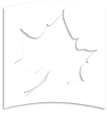Note: Undergraduate courses must be complete within one year after semester of enrollment.
Assigning Incomplete Grade
- Login to MyISU portal.
- Click on the MyISU Faculty Self Service badge.
- Click on the Reporting Services tab.
- Click on Faculty Grade Entry - Final Grading link.
- Select desired class/term.
- Student roster will display on the bottom half of the page - find the student.
- Enter Last Attend Date.
- Select IN/IP from the Final Grade drop down. Once you select the IN/IP grade, it will automatically route you to the Incomplete Grades tab to enter the default grade and due date.
- Select appropriate Incomplete Final Grade (default grade) from the drop down.
- Extension date (due date) is auto filled to 4 weeks after the end of the term. You can shorten or extend due date by clicking in this box. A calendar will display.
- Click Save.
Assigning Final Grade to Incomplete Grade BEFORE Due Date
Follow these instructions after grading has closed.
- Go to MyISU portal and login.
- Click on the MyISU Faculty Self Service badge.
- Click on the Reporting Services tab.
- Click 'Incomplete/In Progress' link under the 'Grades' heading.
- Terms and courses with outstanding IN grades from 200205-present will appear with most recent term first.
- Click on name of student for desired term and course.
- Select Final Posted Grade from drop down box.
- Click submit button once.
- Review grade and click check box if grade is correct and click Submit Grade button once. If grade is incorrect for this student, go to bottom of screen and click Incomplete/InProgress Grade Listing link to reselect student and assign correct grade.
- Please do not use the browser back button.
Extending Due Date for Incomplete Grade
- Go to MyISU portal and login.
- Click on the MyISU Faculty Self Service badge.
- Click on the Reporting Services tab.
- Click 'Incomplete/In Progress' link under the 'Grades' heading.
- Click on name of student for desired term and course.
- Change Due Date to desired Due Date. Click Submit. New due date is reflected.